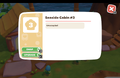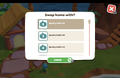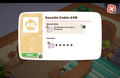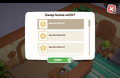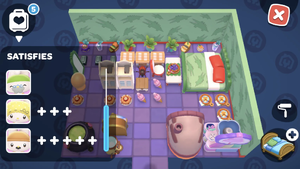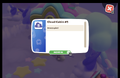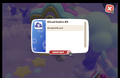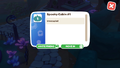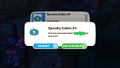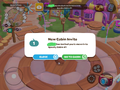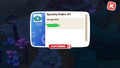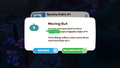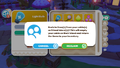Visitor Cabins
This page is not complete.
![]() Visitor Cabins are residences scattered across the amusement park that players can unlock using Strawberry Crates
Visitor Cabins are residences scattered across the amusement park that players can unlock using Strawberry Crates ![]() . When decorated to meet certain requirements, visitor cabins can become home to various characters that can visit the island.
. When decorated to meet certain requirements, visitor cabins can become home to various characters that can visit the island.
To get their first visitor cabin and claim it for their own, the player must complete the "Make Yourself At Home" quest. To unlock more visitor cabins, the player must complete the "Friends and Family" quest. To unlock the option to upgrade visitor cabins, the player must complete the "Bigger on the Inside" quest.
Visitor Cabins by Region
Every region has different amounts of visitor cabins that require different amounts of ![]() Strawberry Crates to open.
Strawberry Crates to open. ![]() My Melody can reduce the cost to open by 1 crate if she has the ability unlocked and is currently the player’s companion.
My Melody can reduce the cost to open by 1 crate if she has the ability unlocked and is currently the player’s companion.
| Region Name | Cost in |
# of Cabins | Visitor Requirement |
|---|---|---|---|
| 3 | 8 | ||
| 5 | 4 | ||
| 7 | 5 | ||
| 5 | 4 | ||
| 10 | 4 | ||
| 12 | 5 | ||
| 16 | 6 |
Visitor Residents
There are many Island Visitors who may visit a cabin if it meets their requirements. Some are always traveling, while others travel on a weekly or seasonal schedule. Their visits usually last until the end of the day when their current request is filled. A visitor that has reached a ![]() 5-star rating by fulfilling their Daily Quests on 5 occasions can be asked to permanently move into a cabin.
5-star rating by fulfilling their Daily Quests on 5 occasions can be asked to permanently move into a cabin.
If the player wants a visitor in residence to leave, the player can ask them to do so. However, it is not necessary to do so in order to move the visitor or their cabin. The cabin swap option works with visitors, whether they are temporarily visiting or permanently in residence.
Furnishing Visitor Cabins
In order to furnish a visitor cabin, the player must first enter the desired cabin that they would like to furnish. After entering the cabin, there will be a ![]() "furnishing" icon on the lower right corner of the screen. Selecting that button will enter the player into the furnishing mode.
"furnishing" icon on the lower right corner of the screen. Selecting that button will enter the player into the furnishing mode.
When pressing on the ![]() "add furniture" icon, a menu will pop-up that will display all of the items that the player can place on the floor of the cabin that are currently in the player's inventory. The player can choose from five different categories:
"add furniture" icon, a menu will pop-up that will display all of the items that the player can place on the floor of the cabin that are currently in the player's inventory. The player can choose from five different categories: ![]() All Items,
All Items, ![]() Food,
Food, ![]() Critters,
Critters, ![]() Furniture,
Furniture, ![]() Flowers, and
Flowers, and ![]() Comic Books.
Comic Books.
'
![]() All Items will display all the possible items that the player can place in the cabin.
All Items will display all the possible items that the player can place in the cabin. ![]() Food will display all the possible food items that the player can place in the cabin.
Food will display all the possible food items that the player can place in the cabin. ![]() Critters will display all the possible critters that the player can place in the cabin.
Critters will display all the possible critters that the player can place in the cabin. ![]() Furniture will display all the possible furniture items that the player can place in the cabin.
Furniture will display all the possible furniture items that the player can place in the cabin. ![]() Flowers will display all the possible flowers that the player can place in the cabin.
Flowers will display all the possible flowers that the player can place in the cabin. ![]() Comic Books will display all the possible comic items that the player can place in the cabin.
Comic Books will display all the possible comic items that the player can place in the cabin.
'
When the player finds an item they would like to use, they can press ![]() "Place", which will then remove the item from the player's inventory and place it into the cabin, or
"Place", which will then remove the item from the player's inventory and place it into the cabin, or ![]() "Cancel" to cancel placing an item.
"Cancel" to cancel placing an item.
In order to move furniture around, the player can press on the desired item to select it. This allows the player to drag it to a new position and causes three icons to appear: ![]() Rotate,
Rotate, ![]() Remove, and
Remove, and ![]() Confirm. The
Confirm. The ![]() Rotate icon will allow the player to rotate the piece of furniture to the desired rotation. The
Rotate icon will allow the player to rotate the piece of furniture to the desired rotation. The ![]() Remove icon will remove the piece of furniture from the cabin and place it back into the player's inventory. The
Remove icon will remove the piece of furniture from the cabin and place it back into the player's inventory. The ![]() Confirm icon will confirm any changes made to the piece of furniture.
Confirm icon will confirm any changes made to the piece of furniture.
The player can also change the wallpaper and flooring of the cabin by pressing the ![]() "paint roller" icon. A menu will appear on screen that allows the player to select which
"paint roller" icon. A menu will appear on screen that allows the player to select which ![]() wallpaper or
wallpaper or![]() flooring they would like to use to decorate the cabin.
flooring they would like to use to decorate the cabin.
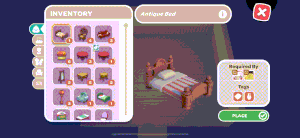
To place items on ![]() tables and
tables and ![]() Clothing Stands or inside
Clothing Stands or inside ![]() Aquarium Tanks and
Aquarium Tanks and ![]() Terrariums, the player must exit out of furnishing mode by pressing the
Terrariums, the player must exit out of furnishing mode by pressing the ![]() exit button and walk up to the object. When close enough, the
exit button and walk up to the object. When close enough, the ![]() interact icon will appear on the lower right side of the screen. Once pressing on the
interact icon will appear on the lower right side of the screen. Once pressing on the ![]() interact icon, a menu will pop-up that will display all the possible items that can be displayed that are currently in the player's inventory. When the player finds an item they would like to use, they can press
interact icon, a menu will pop-up that will display all the possible items that can be displayed that are currently in the player's inventory. When the player finds an item they would like to use, they can press ![]() "Accept", which will then remove the item from the player's inventory and place it onto/into the object.
"Accept", which will then remove the item from the player's inventory and place it onto/into the object.
To remove all items in a cabin, the player can press the ![]() "pack up" icon near the "add furniture" and "paint roller" icons. A pop up with appear to confirm if the player really wants to put all items in the cabin back into their inventory.
"pack up" icon near the "add furniture" and "paint roller" icons. A pop up with appear to confirm if the player really wants to put all items in the cabin back into their inventory.
To exit furnishing mode, the player can press the ![]() exit button in the upper right corner of the screen.
exit button in the upper right corner of the screen.
Cabin Swapping
Once the player has opened more than one cabin, the entire contents of the cabin can be swapped between cabins. In a non-upgraded cabin, this is done by ![]() interacting with the cabin's sign and choosing the "swap"
interacting with the cabin's sign and choosing the "swap" ![]() option. This also swaps any visitor to the same location as their cabin's contents. In an upgraded cabin, the information
option. This also swaps any visitor to the same location as their cabin's contents. In an upgraded cabin, the information ![]() icon at the top right of the outdoor cabin sign or the room plaques inside the cabin have the "swap"
icon at the top right of the outdoor cabin sign or the room plaques inside the cabin have the "swap" ![]() option. See "Residents" for more information.
option. See "Residents" for more information.
Plus Sign (+) Meaning
Visitors have a 50% chance of visiting if you fulfill their cabin requirements. You can increase those chances by adding items that they might like.
The ![]() plus signs (+) match a visitor’s liked tag item(s) in a 1:1 ratio, up to five. The plus signs (+) are the same as the number of matching tag items for the visitor.
plus signs (+) match a visitor’s liked tag item(s) in a 1:1 ratio, up to five. The plus signs (+) are the same as the number of matching tag items for the visitor.
The plus signs increase the normal 50% chance that a visitor visits on any given day. The exact amount of impact that the plusses have has not been confirmed, but the effect of 5 plusses is significant.
Upgrading Visitor Cabins
After completing the "Bigger on the Inside" quest, the player can upgrade any repaired visitor cabin in any region to add up to 5 additional rooms. To upgrade a cabin, the player must ![]() interact with the cabin's sign and choose the "upgrade"
interact with the cabin's sign and choose the "upgrade" ![]() option. Upgrading turns the main room into a lobby, shifts any preexisting cabin room into Room A of the cabin, and opens room B.
option. Upgrading turns the main room into a lobby, shifts any preexisting cabin room into Room A of the cabin, and opens room B. ![]() My Melody's ability does not lower the cost of cabin upgrades.
My Melody's ability does not lower the cost of cabin upgrades.
Once a cabin is upgraded, certain functions previously accessed through interacting with the main cabin sign (such as swapping a visitor cabin's resident to a new location)
| Upgrade # | Cost in |
Additions |
|---|---|---|
| 1 | 3 | lobby + room B |
| 2 | 5 | room C |
| 3 | 8 | lobby stairs + room D |
| 4 | 15 | room E |
| 5 | 25 | room F |
Player Cabins
The player will be able to claim their own cabin once they have completed the "Make Yourself At Home" quest. To claim a cabin, the player must go to one of their repaired ![]() Cabins, walk up to the sign outside of an un-upgraded cabin or a room plaque inside of an upgraded cabin, and select the "Move In" button. Cabins occupied by Island Visitors can be claimed, but the visitor will be forced to move out immediately. The player can also move out of their own cabin by walking up to the sign outside of their currently owned cabin and selecting the "Move Out" button. A cabin that is owned by the player the
Cabins, walk up to the sign outside of an un-upgraded cabin or a room plaque inside of an upgraded cabin, and select the "Move In" button. Cabins occupied by Island Visitors can be claimed, but the visitor will be forced to move out immediately. The player can also move out of their own cabin by walking up to the sign outside of their currently owned cabin and selecting the "Move Out" button. A cabin that is owned by the player the ![]() star icon on the cabin's sign.
star icon on the cabin's sign.
Multiplayer Cabins
In multiplayer, the hosting player will be able to have a guest move into a cabin once the host has completed the "Friends From Afar" quest and achieved a friendship level of 4 or higher with another player. Additionally, the player must have completed the "Friends and Family" quest. Having a multiplayer friend at level 4 or higher visiting also unlocks the "Vacation Homes" quest, which gives instructions on how to invite the guest player into a cabin.
To move a guest in, the host must interact with the cabin of a repaired and unoccupied ![]() Visitor Cabin (or the room plaque of an unoccupied room in an upgraded cabin), select the "Invite Friend" option, and then confirm the invitation. A cabin that is a multiplayer cabin will have the
Visitor Cabin (or the room plaque of an unoccupied room in an upgraded cabin), select the "Invite Friend" option, and then confirm the invitation. A cabin that is a multiplayer cabin will have the ![]() multiplayer icon.
multiplayer icon.
The guest invited to the cabin will receive a notification at the top of their screen, and interacting with it will give them the option to teleport to their new cabin. The guest can then enter the cabin and decorate it if they want. If the host also enters the cabin, the host can react to the guest's decorating with emotes on the screen.
Items placed by a guest still belong to the guest, and the guest can reclaim their items at any time, even while not on the host's island, by interacting with the ![]() multiplayer button in their inventory. If they do so while not on the host island, the cabin on the host island will remain decorated until the guest visits the host again.
multiplayer button in their inventory. If they do so while not on the host island, the cabin on the host island will remain decorated until the guest visits the host again.
The host can also remove the guest from the cabin at any time. Interacting with a multiplayer guest's cabin's sign will show the option to "Kick Friend". If the host clicks that and then confirms their choice, the guest will be moved out immediately. If the guest is not on the island and has not yet reclaimed decorations from their end, the guest will receive their items upon their next visit.